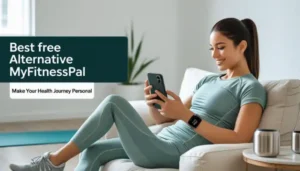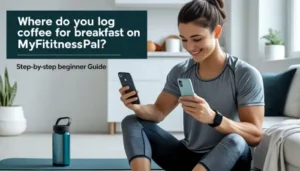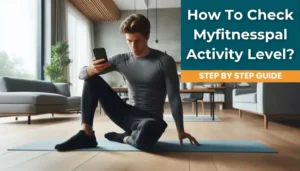By Sophie Lane
Hi everyone! I’m Sophie, and I’ve been using MyFitnessPal for over 2,000 days straight. That’s almost six years of searching for foods in their database every single day! During this journey, I’ve learned all the tricks and tips for MyFitnessPal food database search that I wish someone had taught me from day one.
When I first started using MyFitnessPal, I spent way too much time searching for foods. I’d type “chicken” and get overwhelmed by hundreds of results. I didn’t know which ones were accurate, which ones matched what I was actually eating, or how to find foods quickly.
Today, I want to share everything I’ve learned about searching MyFitnessPal’s massive food database. Whether you’re a beginner or you’ve been using the app for years, these tips will help you find foods faster and more accurately!
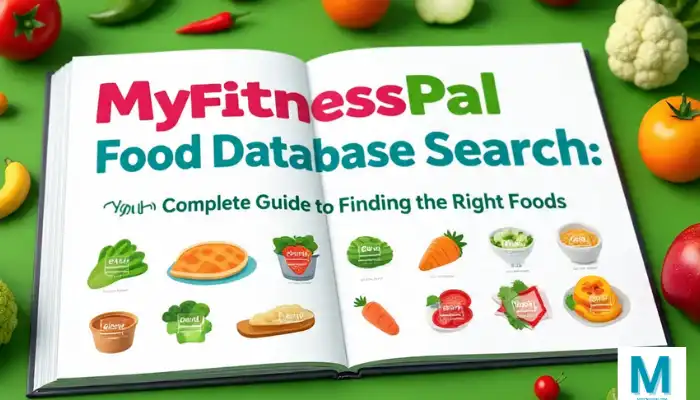
Understanding MyFitnessPal’s Massive Food Database
Before we dive into search tips, let me explain what we’re working with. MyFitnessPal’s food database is absolutely huge:
- Over 11 million food entries
- Foods from around the world
- Brand names and generic foods
- Restaurant items from major chains
- User-created entries
Think of it like the world’s biggest cookbook, but instead of recipes, it has nutrition information for almost every food you can imagine!
Types of Food Entries You’ll Find
| Entry Type | Examples | Quality Level | Best For |
|---|---|---|---|
| USDA Official | “Chicken breast, raw” | Very high | Basic whole foods |
| Verified Brand | “Cheerios – General Mills” | High | Packaged products |
| User-Created | “Mom’s homemade pizza” | Varies | Custom recipes |
| Restaurant | “Big Mac – McDonald’s” | Usually good | Chain restaurants |
The Basic Search: Getting Started
Let me walk you through the basic food database search process:
Step-by-Step Basic Search:
- Open MyFitnessPal and go to your food diary
- Tap the “+” button to add food
- Type your food name in the search box
- Look through the results
- Pick the best match
- Adjust serving size if needed
- Add to your diary
Sounds simple, right? But here’s where it gets tricky – with 11 million foods, you might get hundreds of results for something as simple as “apple”!
My Proven Search Strategies
After 2,000+ days of searching, here are my top strategies for MyFitnessPal food database search:
Strategy 1: Start Simple, Then Get Specific
Don’t do this: “grilled chicken breast with herbs 6 oz”
Do this: Start with “chicken breast” then look for specific entries
Strategy 2: Use Brand Names When Possible
Examples of good searches:
- “Cheerios General Mills”
- “Coca Cola”
- “Subway turkey sandwich”
Brand names help you find the exact nutrition information you need instead of generic estimates.
Strategy 3: Look for Green Checkmarks
The green checkmark means the entry is verified and more trustworthy. I always look for these first!
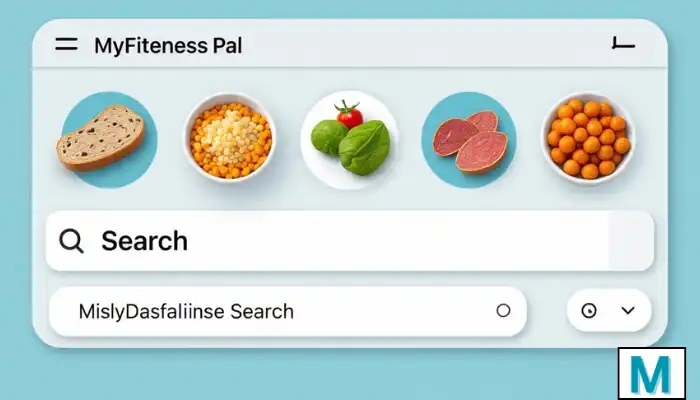
Advanced Search Techniques That Actually Work
Here are some advanced search tips I’ve discovered over the years:
Using Keywords Strategically
| What You Want | Good Keywords | Why It Works |
|---|---|---|
| Packaged foods | Brand name + product name | Finds official entries |
| Whole foods | “USDA” + food name | Gets government data |
| Restaurant food | Chain name + item | Official nutrition info |
| Home cooking | “raw” or “cooked” | Specifies preparation |
The Power of Filters
MyFitnessPal has search filters that most people don’t know about:
- “My Foods” – Shows foods you’ve used before
- “Frequent” – Your most-logged foods
- “Recent” – Foods you’ve used lately
- “Verified” – Only verified entries
I use these filters constantly to find foods faster!
Barcode Scanning: The Game Changer
This is honestly my favorite feature. Instead of typing, you can:
- Tap the barcode icon
- Point your camera at the product barcode
- Let MyFitnessPal find the exact product
- Add it instantly
The barcode scanner works for:
- Packaged foods
- Frozen meals
- Drinks and beverages
- Snacks and candy
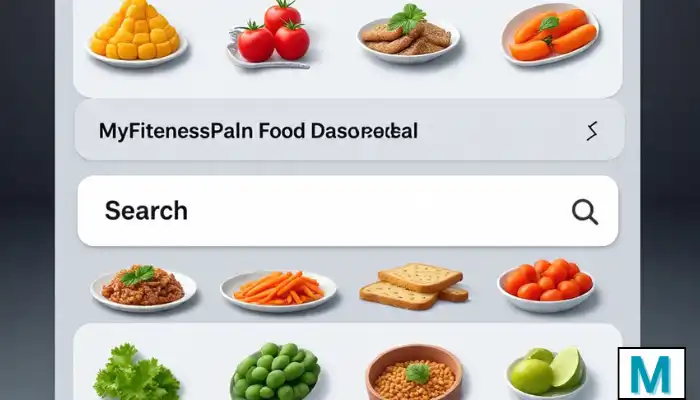
Common Search Problems and How I Solve Them
Let me share the biggest search problems I’ve encountered and my solutions:
Problem 1: Too Many Similar Results
What happens: Searching “banana” gives you 50+ options
My solution: Look for the USDA entry first, then verified entries
Problem 2: Wrong Serving Sizes
What happens: The food shows “1 cup” but you ate “1 medium apple”
My solution: Always check if you can adjust the serving size or find a better entry
Problem 3: Outdated Information
What happens: Food companies change recipes but old entries remain
My solution: Check the date on entries and prefer recent ones
Problem 4: Confusing Names
What happens: Entries like “Food – Generic” that tell you nothing
My solution: Skip these and look for specific, detailed names
My Daily Search Routine
Here’s exactly how I search the food database for my daily meals:
Breakfast Routine:
- Check “Recent Foods” first – I eat similar breakfasts
- Use barcode scanner for cereals, yogurts
- Search “USDA” for fresh fruits
- Save favorites for quick access later
Lunch and Dinner:
- Start with main protein (chicken, fish, etc.)
- Add vegetables using simple names
- Use brand names for sauces, dressings
- Check serving sizes match what I actually ate
Snacks and Drinks:
- Barcode scan whenever possible
- Use “My Foods” for regular snacks
- Be specific with portion sizes
Restaurant and Fast Food Search Tips
Searching for restaurant foods requires special strategies:
Major Chain Restaurants
Most big chains provide official nutrition data:
- McDonald’s: Search “McDonald’s [item name]”
- Subway: Use “Subway” + sandwich details
- Starbucks: Include size (Grande, Venti, etc.)
- Chipotle: Search individual components
Local Restaurants
For local places without official data:
- Look for similar chain equivalents
- Search generic versions of the dish
- Use “homemade” entries as estimates
- Consider creating your own entry
Troubleshooting Search Issues
Sometimes MyFitnessPal’s search doesn’t work perfectly. Here’s how I handle common issues:
When Search Returns No Results
Try these fixes:
- Check your spelling
- Use fewer words
- Try different names for the same food
- Search by brand name instead
When You Can’t Find Your Exact Food
My backup strategies:
- Find the closest match available
- Look for generic versions
- Create your own entry
- Use the recipe feature for complex dishes
When Results Look Wrong
Red flags to watch for:
- Calories seem too low or high
- Missing macro information
- Serving sizes don’t make sense
- No verification marks
Creating Custom Entries: When Search Fails
Sometimes, you just can’t find what you’re looking for in the food database. Here’s when I create my own entries:
When to Create Custom Entries:
- Local restaurant foods
- Family recipes
- International foods not in the database
- Specialty diet foods
How to Create Good Custom Entries:
- Use specific, clear names
- Include preparation method
- Double-check nutrition calculations
- Use consistent serving sizes
Time-Saving Search Hacks
After logging food for 2,000+ days, these time-saving tricks have been game-changers:
Quick Access Features:
- Pin frequently used foods
- Use the “Recent” tab
- Save custom meals
- Create food combinations
Speed Search Techniques:
| Technique | Time Saved | When to Use |
|---|---|---|
| Barcode scanning | 30-60 seconds | Packaged foods |
| Recent foods | 15-30 seconds | Regular meals |
| My Foods | 20-40 seconds | Custom entries |
| Copy from previous days | 10-20 seconds | Repeat meals |
Search Quality: Finding Accurate Information
The key to successful MyFitnessPal database searching is finding accurate information. Here’s my quality checklist:
Signs of High-Quality Entries:
- Green verification checkmark
- USDA in the name
- Specific brand names
- Complete nutrition information
- Reasonable serving sizes
Signs to Avoid:
- Generic names like “Food”
- Missing nutrition data
- Extremely high or low calories
- Weird serving sizes
- No verification
Mobile vs Desktop: Which Is Better for Searching?
I’ve used both the mobile app and desktop website for searching. Here’s my comparison:
Mobile App Advantages:
- Barcode scanning
- Always with you
- Quick photo logging
- Touch interface
Desktop Website Advantages:
- Easier typing
- Better for complex searches
- Multiple tabs for comparison
- Copy/paste functionality
My recommendation: Use mobile for daily logging and desktop for detailed research or creating custom entries.
Future of MyFitnessPal Food Search
The food database search keeps getting better. Recent improvements I’ve noticed:
New Features:
- AI-powered suggestions
- Better search algorithms
- Improved barcode recognition
- Meal photo recognition (limited)
What I Hope to See:
- Voice search capabilities
- Better duplicate removal
- Regional food filtering
- Nutrition fact photo scanning
My Final Search Tips for Success
After almost six years of MyFitnessPal food database search, here are my top recommendations:
Daily Habits That Help:
- Search right after eating while it’s fresh in your memory
- Double-check entries against food labels when possible
- Build a personal database of your most-used foods
- Stay consistent with your search and logging routine
Quality Over Speed:
- Take time to find accurate entries
- Don’t just pick the first result
- Verify nutrition information when in doubt
- Create custom entries for foods you eat regularly
Conclusion: Mastering Your Food Search Journey
Learning to effectively search MyFitnessPal’s food database has been one of the most valuable skills in my health journey. With over 11 million foods available, the key is knowing how to find exactly what you need quickly and accurately.
Remember, the food database is only as good as how well you use it. Take time to learn these search strategies, and soon you’ll be logging your food in seconds instead of minutes.
The most important thing is consistency. Even if you don’t find the perfect entry every time, consistent tracking with mostly accurate information will help you reach your health goals.
Start with these basic techniques, practice them daily, and gradually incorporate the advanced strategies. Before you know it, you’ll be a MyFitnessPal search expert helping others navigate this massive database!
Sophie Lane has been using MyFitnessPal for over 2,000 consecutive days and has searched the food database thousands of times. She enjoys helping others master nutrition tracking technology and sharing practical tips for successful health journeys. When not perfecting her database search skills, Sophie loves discovering new healthy foods and testing nutrition apps.