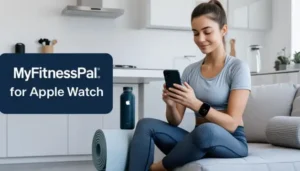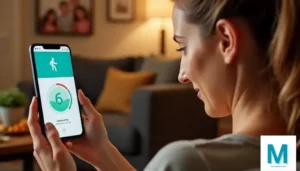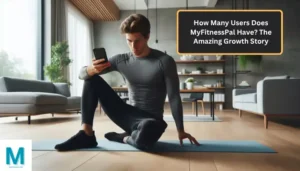By Sophie Lane
Hi everyone! I’m Sophie, and after using MyFitnessPal for over 2,000 days straight, I’ve become a real expert at one of my favorite features: the barcode scanner. I call it the “magic wand” of food logging because it makes tracking so much faster and easier!
When I first started using MyFitnessPal, I spent forever typing food names and searching through endless lists. Then I discovered the barcode scanner feature, and it completely changed my experience. What used to take 2-3 minutes per food now takes just 10 seconds!
Today, I want to share all my best MyFitnessPal barcode scanner tips that I’ve learned over the years. Whether you’re brand new to the app or you’ve been using it for a while, these tips will make your food logging so much easier and more accurate.
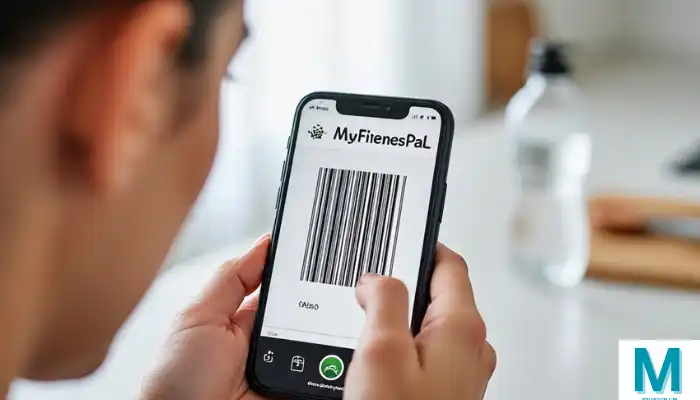
What Is the MyFitnessPal Barcode Scanner?
The MyFitnessPal barcode scanner is like having a super smart camera that can read the black and white lines on food packages. When you point your phone at a barcode, the app instantly knows what food you’re eating and adds all the nutrition information automatically.
It’s like magic! Instead of typing “Cheerios Original Cereal” and scrolling through dozens of similar entries, you just scan the box and boom – the exact nutrition facts appear on your screen.
How the Barcode Scanner Works
Here’s what happens when you use the barcode scanning feature:
- You point your camera at the barcode
- The app reads the code (those black lines)
- It searches the database for that exact product
- The nutrition information appears automatically
- You just confirm the serving size and add it to your diary
Where to Find the Barcode Scanner in MyFitnessPal
If you’ve never used the barcode scanner before, here’s exactly where to find it:
On the Mobile App:
- Open MyFitnessPal on your phone
- Tap the “+” button to add food
- Look for the barcode icon (it looks like a small rectangle with lines)
- Tap the barcode icon to open your camera
- Point your camera at any barcode
Quick Access Tips:
- The barcode scanner button is usually at the top right of the food search screen
- Some versions have it as a camera icon instead of lines
- You can also find it by tapping “Scan Barcode” in the search area
My Top 10 Barcode Scanner Tips
After thousands of scans, here are my best barcode scanner tips that will make your life so much easier:
1. Hold Your Phone Steady
The Problem: Blurry scans that don’t work
My Solution: Hold your phone like you’re taking a photo of something important
The barcode scanner needs a clear, steady image to work. I learned this the hard way after many failed scans. Now I always:
- Hold my phone with both hands
- Rest my elbows on a table if possible
- Take a deep breath before scanning
- Move slowly if I need to adjust the angle
2. Get the Right Distance
The sweet spot: About 6-8 inches away from the barcode
| Distance | Result | What to Do |
|---|---|---|
| Too close | Blurry, won’t scan | Move phone back |
| Too far | Can’t read the lines | Move phone closer |
| Just right | Quick, clean scan | Perfect! |
3. Find Good Lighting
Lighting makes a huge difference for the barcode scanner. Here’s what I’ve learned:
Best Lighting:
- Natural daylight (near a window)
- Bright kitchen lights
- LED lights overhead
Avoid These:
- Dim lighting (the scanner can’t see clearly)
- Direct sunlight (creates glare and shadows)
- Colored lights (makes it hard to read)
4. Clean Your Camera Lens
This seems obvious, but I can’t tell you how many times I struggled with the barcode scanner only to realize my camera lens was dirty!
Quick cleaning tips:
- Wipe with a clean cloth or your shirt
- Check for fingerprints that make images blurry
- Clean regularly if you use your phone while cooking
5. Angle Matters
The barcode scanner works best when your phone is parallel to the barcode. Here’s what I mean:
Perfect Angle:
- Phone held straight up and down
- Barcode lines running horizontally across your screen
- No tilting to the left or right
Common Mistakes:
- Holding the phone sideways
- Tilting at weird angles
- Scanning upside down
6. Try Different Barcodes on the Same Package
Here’s a pro tip that most people don’t know: many packages have multiple barcodes! If one doesn’t work, try the others.
Where to look for extra barcodes:
- Bottom of the package
- Side panels
- Back of the package
- Under flaps on boxes
7. Make Sure the Barcode Fits in the Frame
The barcode scanner shows you a rectangle on your screen. The entire barcode needs to fit inside this rectangle.
Common Problems:
- Barcode too big for the frame (move your phone back)
- Barcode too small in the frame (move your phone closer)
- Part of the barcode cut off (adjust your angle)
8. Be Patient with New Products
Sometimes the barcode scanner can’t find a product because it’s very new or not popular. When this happens:
- Don’t give up immediately
- Try scanning again in better lighting
- Check if it’s a different type of barcode (some older products use different systems)
- Consider manually adding the food if scanning keeps failing
9. Double-Check the Results
Even though the barcode scanner is usually very accurate, I always double-check the results against the actual nutrition label on the package.
What to Verify:
- Serving size matches what you’re actually eating
- Calories look reasonable
- Product name is exactly what you have
- Brand name is correct
10. Update Your App Regularly
Newer versions of MyFitnessPal have better barcode scanning technology. I make sure to:
- Update the app whenever there’s a new version
- Restart the app if scanning isn’t working well
- Clear the app cache occasionally for better performance
Troubleshooting Common Barcode Scanner Problems
Even with all my tips, sometimes the barcode scanner doesn’t work perfectly. Here are solutions to the most common problems I’ve encountered:
Problem: Scanner Won’t Open
Possible Causes:
- App needs updating
- Camera permissions not granted
- Phone storage full
My Solutions:
- Close and reopen MyFitnessPal
- Check camera permissions in phone settings
- Update the app through your app store
- Restart your phone if problems continue
Problem: Barcode Won’t Scan
Possible Causes:
- Damaged or wrinkled barcode
- Poor lighting
- Wrong distance
- Dirty camera lens
My Solutions:
- Try a different barcode on the same package
- Move to better lighting
- Clean your camera lens
- Adjust your distance and angle
Problem: Wrong Product Appears
Why this happens:
- Similar products share barcodes
- Database error
- Regional variations
My Solutions:
- Check the product name carefully
- Verify the nutrition facts match your package
- Try scanning again
- Manually search if the wrong item keeps appearing
Problem: “Product Not Found”
When this happens:
- Very new products
- Regional/local products
- Discontinued items
- International products
My Solutions:
- Try scanning multiple times
- Check for other barcodes on the package
- Add the product manually using “Create Food”
- Use the regular search instead
Best Foods to Scan vs. Manual Entry
After years of experience, I’ve learned which foods work best with the barcode scanner and which ones are better to enter manually:
Perfect for Barcode Scanning:
| Food Type | Why It Works Well | Examples |
|---|---|---|
| Packaged snacks | Standard barcodes | Chips, crackers, cookies |
| Beverages | Clear, flat barcodes | Sodas, juices, waters |
| Cereal boxes | Large, easy-to-scan codes | All major cereal brands |
| Frozen foods | Good barcode placement | Frozen meals, ice cream |
| Canned goods | Smooth, readable codes | Soups, vegetables, fruits |
Better for Manual Entry:
- Fresh produce (apples, bananas, vegetables)
- Bulk items from bins
- Restaurant meals
- Homemade recipes
- Items from farmers markets
Advanced Barcode Scanner Techniques
Once you master the basics, here are some advanced techniques I use:
Batch Scanning for Meal Prep
When I do meal prep on Sundays, I scan all my ingredients first:
- Gather all packaged ingredients
- Scan each barcode and save to “My Foods”
- Create recipes using the scanned items
- Log portions throughout the week
Using Scanner for Shopping
I use the barcode scanner while grocery shopping to:
- Compare nutrition facts between brands
- Check calorie counts before buying
- Verify serving sizes for meal planning
- Add foods to my favorites for future logging
Quick Restaurant Chain Items
Many chain restaurant packaged items (like Starbucks bottled drinks) have barcodes that work perfectly with the scanner.
The Technology Behind the Magic
Understanding how the barcode scanner works helps you use it better:
What Barcodes Actually Are:
- Each line thickness represents a different number
- The pattern of lines creates a unique code
- This code links to a specific product in databases
- MyFitnessPal matches the code to nutrition information
Why Some Scans Fail:
- Damaged barcodes can’t be read properly
- Curved surfaces distort the line patterns
- Poor image quality makes lines unclear
- Missing database entries mean no nutrition info available
How Barcode Scanning Saves Time
Let me show you the time difference between scanning and manual entry:
Manual Food Entry Process:
- Type food name (30 seconds)
- Scroll through results (45 seconds)
- Compare options (30 seconds)
- Select correct entry (15 seconds)
- Verify information (20 seconds)
Total: About 2 minutes and 20 seconds
Barcode Scanning Process:
- Open scanner (5 seconds)
- Point and scan (5 seconds)
- Confirm serving size (10 seconds)
- Add to diary (5 seconds)
Total: About 25 seconds
That’s almost 6 times faster! Over a year of food logging, this saves hours and hours of time.
FAQ Section
Does the barcode scanner work on all phones?
The barcode scanner works on most modern smartphones with cameras. However, very old phones or phones with damaged cameras might have problems.
Can I scan barcodes in dim lighting?
It’s possible, but bright lighting works much better. The scanner needs to see the black and white lines clearly, which is harder in dim conditions.
What if the barcode is damaged or wrinkled?
Try smoothing out the wrinkles if possible, or look for other barcodes on the same package. Many products have multiple barcodes in different locations.
Why does the scanner sometimes show the wrong product?
This can happen when similar products share barcodes or there’s a database error. Always double-check the product name and nutrition facts against your actual package.
Can I scan barcodes from my computer screen?
Generally no – the scanner is designed for physical barcodes. However, some high-quality screens might work if the barcode is displayed clearly and large enough.
Does barcode scanning work without internet?
The barcode scanner needs an internet connection to look up products in MyFitnessPal’s database. Without internet, you won’t be able to scan successfully.
Final Thoughts: Making the Magic Wand Work for You
The MyFitnessPal barcode scanner truly is like having a magic wand for food logging. After using it thousands of times over the past six years, I can’t imagine tracking my nutrition without it.
Remember, the key to successful barcode scanning is:
- Good lighting and steady hands
- Clean camera lens and updated app
- Patience when learning the right techniques
- Double-checking results for accuracy
Don’t get discouraged if scanning doesn’t work perfectly at first. Like any skill, it gets easier with practice. Start with easy items like cereal boxes and canned goods, then work your way up to trickier packages.
The barcode scanner has saved me countless hours and made healthy eating so much more convenient. With these tips, I’m confident it will do the same for you!
Sophie Lane has used MyFitnessPal’s barcode scanner over 10,000 times during her 2,000+ day tracking streak. She enjoys helping others master nutrition technology and shares practical tips for successful health journeys. When not scanning barcodes, Sophie loves discovering new healthy products and testing the latest food tracking features.